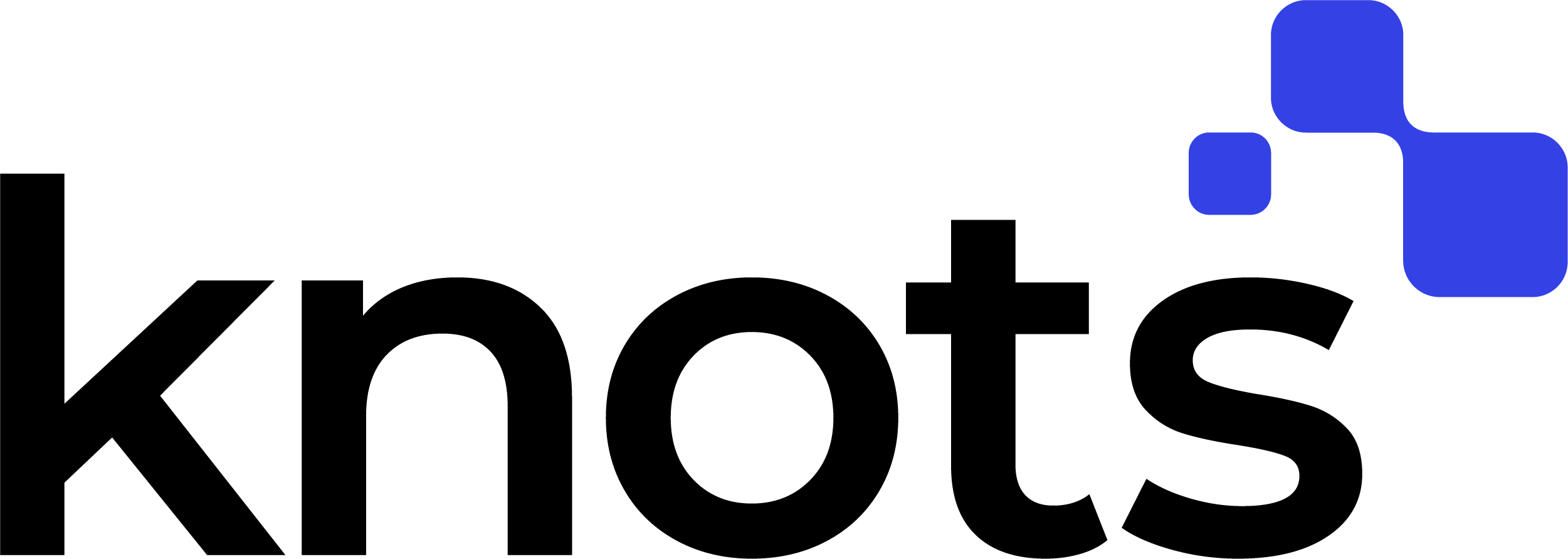Zendesk Export Tickets and Data as PDF
Reduce storage costs with Zendesk Export Tickets – your one-stop solution for exporting Zendesk tickets and data.
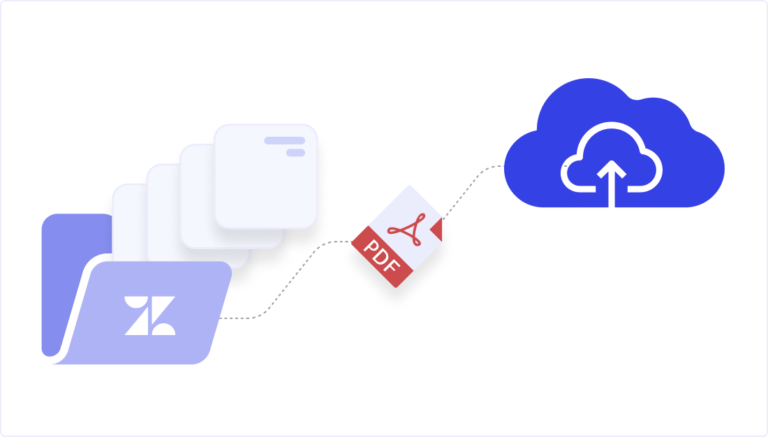
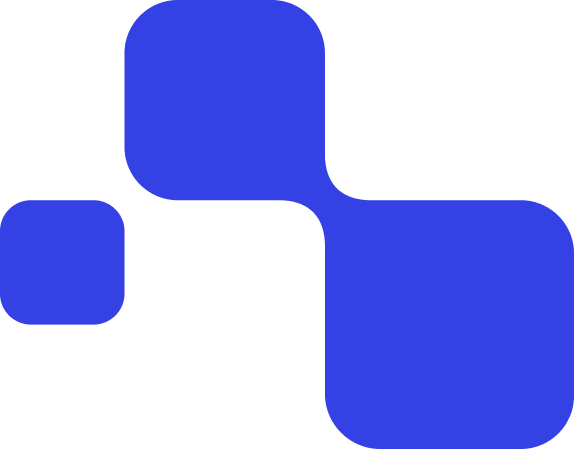

Automate your Zendesk ticket exports
Export Zendesk tickets and other data like attachments as PDFs – fully customized to your needs. Choose which data to include, automate regular exports based on events or search queries, and keep your environment clean with bulk deletion after export.
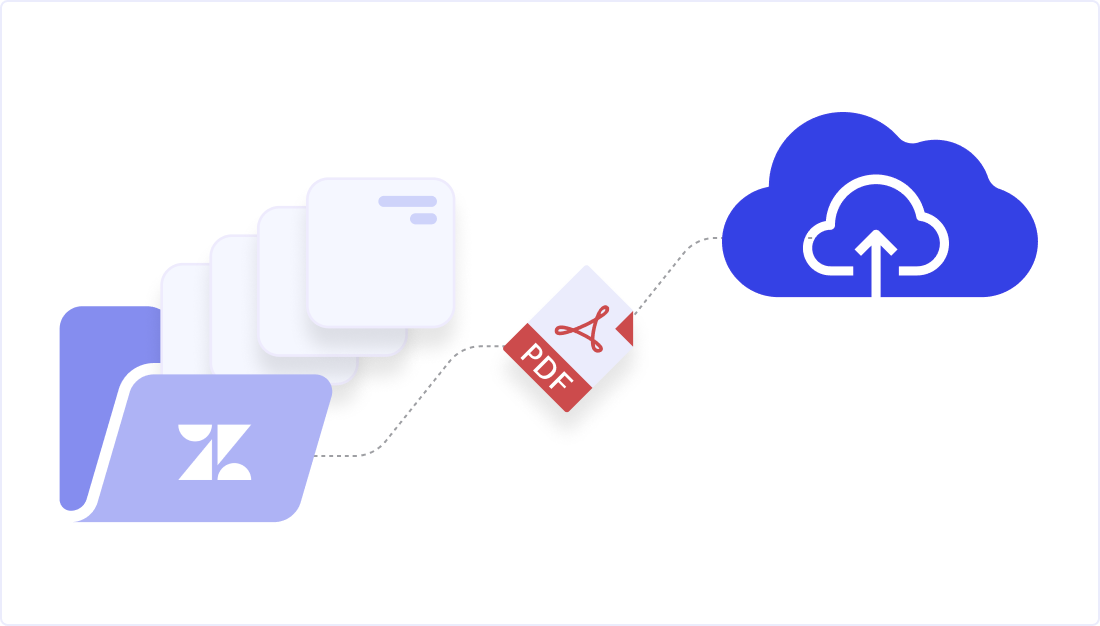
1. Easily manage Zendesk tickets and data
Export tickets from Zendesk to PDF, tailored to your needs. Choose what Zendesk data to include: attachments, tags, public/private comments, side conversations with attachments, and ticket/user fields.
Stay organized, improve accessibility, and free up storage by bulk deleting exported tickets and related data.
2. Use event-based triggers and/or batch export
- Event-based triggers: Automatically export tickets based on conditions like “Export all resolved tickets.” or “Export tickets older than two years.”
- Batch export via search: Select specific tickets, e.g. “Export all tickets solved between October 15–20” or “Export tickets from a specific group.”
Advanced users can refine searches using Zendesk’s built-in tools. PDFs are generated and saved to your chosen folder, with smart file naming options.
3. Bulk delete after Zendesk export
Export and delete archived Zendesk tickets in bulk to free up storage space, keeping your Zendesk environment clean while preserving essential data.
Why export Zendesk tickets as PDF?
- Customizable exports:
Select the Zendesk data you need, including attachments, comments, tags, and more. Tailor your exports to preserve key information in a human-readable PDF format.
- Flexible storage options:
Save exported Zendesk ticket data directly to FTP, SFTP, or cloud storage for secure and convenient access.
- Automated workflow:
Export tickets with two easy methods:
1. Event-based triggers: Automatically export tickets when conditions are met, such as when they are resolved or closed.
2. Batch export: Filter by date, group, or other details to export tickets in bulk. Advanced users can apply specific filters using Zendesk’s search tools.

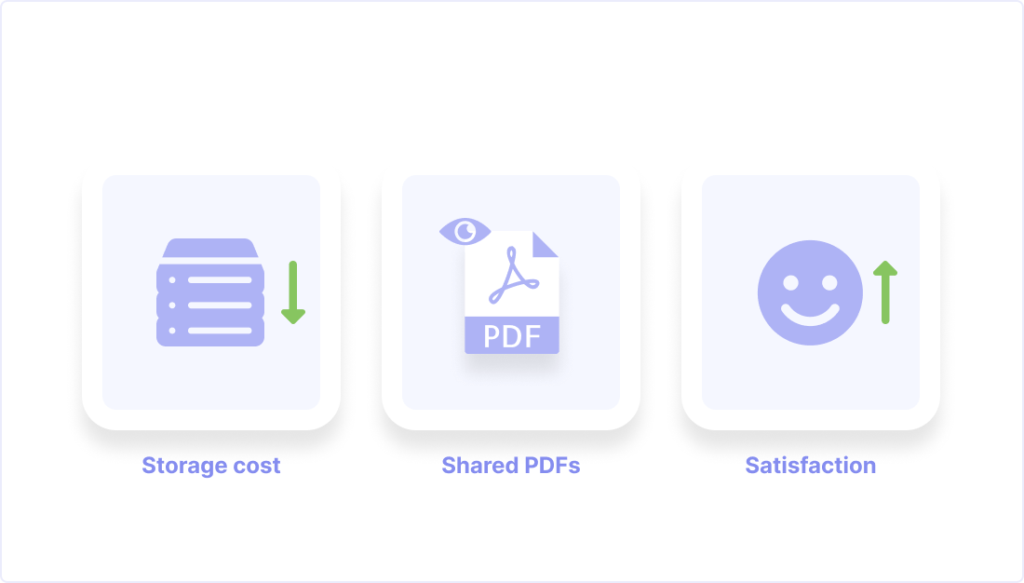
Key benefits of exporting Zendesk tickets
- Heavily reduce costs:
Minimize storage and resource usage by archiving tickets externally.
- Improve collaboration:
Exporting Zendesk data streamlines storage and provides secure access for customers, partners, or teams. Retain data while ensuring compliance and sharing only relevant PDF ticket records.
- Enhance customer satisfaction:
Retain and analyze historical Zendesk ticket data to improve service quality.
Automate your Zendesk ticket export!
Optimize storage space and costs by exporting unnecessary Zendesk data.
Archive tickets to FTP, SFTP, or the cloud of your choice.
Choose to bulk delete the exported and archived tickets.


Who benefits from this?
- Compliance requirements:
Ensure your organization meets all data retention and security standards by automating Zendesk ticket exports. Archiving tickets as PDFs provides accessible records for audits and legal needs.
- (Long-term) data storage:
Lower storage costs and keep Zendesk clutter-free by archiving old tickets while retaining critical historical data.
- Collaboration & sharing:
Provide controlled access to exported Zendesk ticket records for stakeholders, customers, or partners. Share PDFs securely while maintaining data integrity.
Explore other great Zendesk apps as well
Enhance your Zendesk workflow even further: Combine Export Zendesk Tickets as PDF with the OCR Reader for seamless image-to-text conversion, and use AI Ticket Autofill to speed up response times.
What we get asked about Zendesk Export Tickets
How can I automatically export tickets from Zendesk?
Set up automated ticket exports by either configuring event-based triggers within the app: Specify conditions such as “export all resolved tickets” or “export tickets older than two years,”. Or use the Zendesk search bor a batch export of historical data.
Can I customize what data is included when I export tickets from Zendesk?
Yes! Choose the exact data to include, such as attachments, comments (public and private), side conversations, tags, and more.
What storage options are available for exported Zendesk tickets?
Save exported tickets to FTP, SFTP, or various cloud storage options for easy and secure access.
Can I delete tickets after exporting them?
Yes, the app includes a bulk delete feature to help manage storage space after exporting tickets.
How to export Zendesk tickets
Our app offers two options:
- Use event-based triggers – this option is perfect for all tickets you are currently working on, you can e.g. export everything whenever a ticket is closed.
- Use the Zendesk search for historic tickets and data, for example “older than 2 years”.
Can I export all tickets from Zendresk?
Sure you can – just keep the tickets you are currently working on and keep your Zendesk storage neat and tidy!

Ready to simplify Zendesk ticket and data export?
Export Zendesk tickets quickly and efficiently. Try it for free and streamline your data management today!